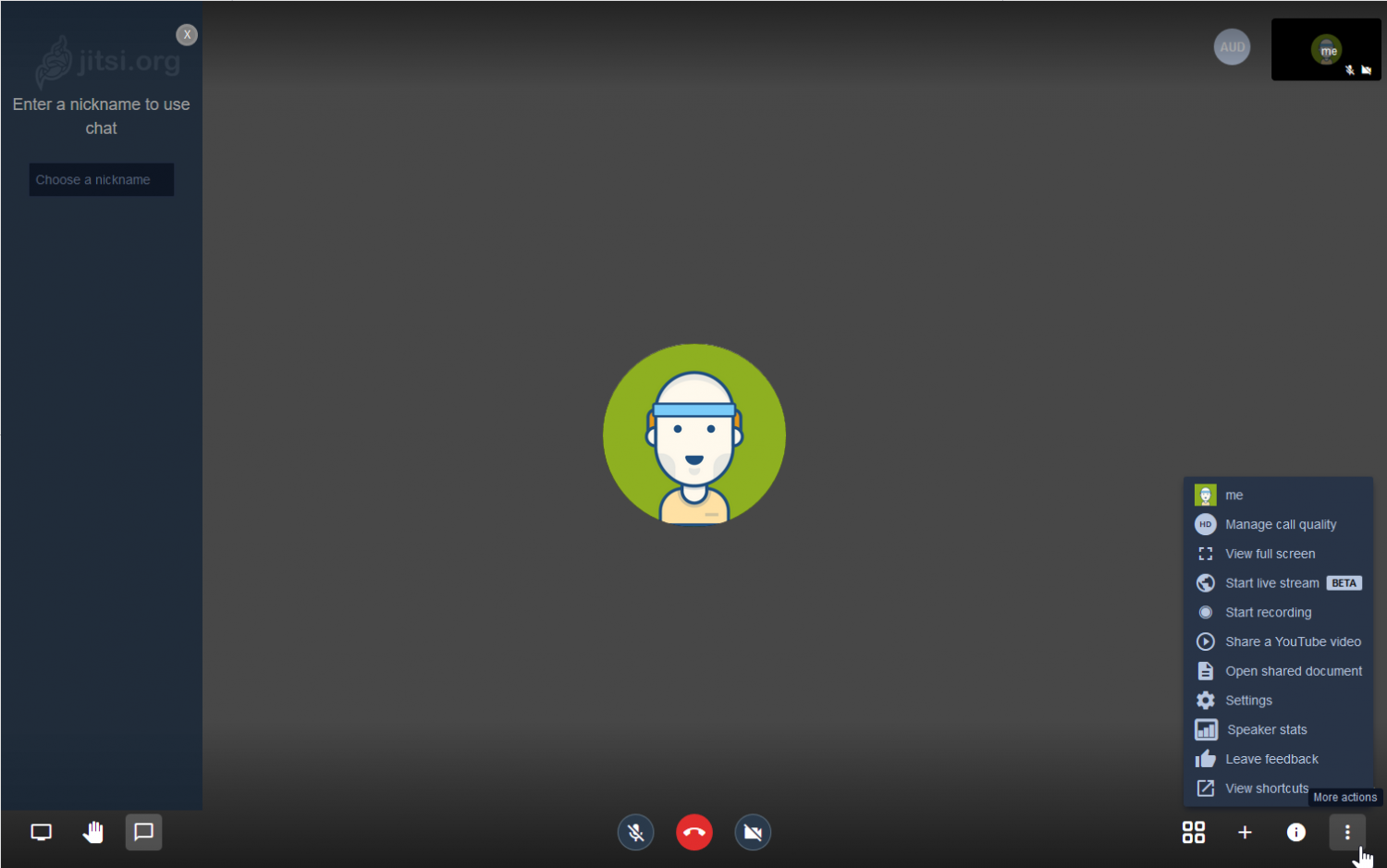- When prompted, type your intended hostname or domain for the Jitsi URL
- Choose to use self-signed SSL (Let’s Encrypt) or your own preinstalled SSL
Regardless of your above choice, we recommend you install a free Let’s Encrypt SSL certicate with Certbot if you need an SSL rather than using an insecure (HTTP) connection.
Create a Meeting
- After installing Jitsi Meet, visit your Jitsi URL to create a video conference
- In the upper-right corner, select the Settings icon
- Here you can configure your camera, microphone, display name, Gravatar email, and language settings
- Select OK to save changes
- Add a meeting name and select GO to create a Jitsi meeting